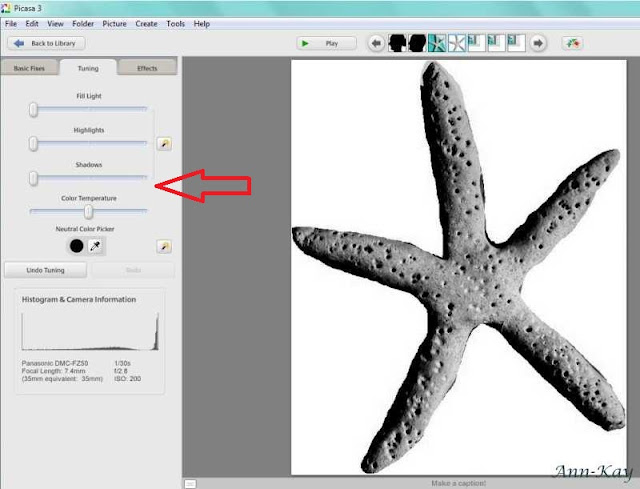Silhouette images are a cute huge trend and they make perfect gifts for christmas, other special occasions or as home decor. I have seen numerous tutorials on how to create them in Photoshop but i don't have Photoshop so i had to figure out another way.
In this tutorial i am going to explain how to create a silhouette using Picasa Photo Viewer and Microsoft Paint.
Picasa is free and can be downloaded here.
Paint is included in any Microsoft Operating System ( i do not know if Apple has a similar software included)
To make the silhouette ornaments above i edited two of our wedding photos, which i don't want to share here. I am going to use a photo of my saltdough starfish instead to show you the single steps, but the technique is indeed the same, no matter if you edit a face or a random item.
The tutorial might seem complicated at first but it is actually pretty easy and takes only a few minutes once you know what to do.
Instructions:
1. Always make a copy of the photo first! Never edit the original picture!
I once made the mistake of saving some unwanted changes to the original file accidentially but did not notice it right away. There was no way to undo the changes later on and the file was damaged forever.
Since then i always create a new folder where i can save the copied picture and transform it without any fear.
So, choose a picture, copy it into a new folder, rename it to avoid any confusion with the original file and open the new file in Picasa.
Click the "crop" button.
2. Select "manual" from the menu and crop the area around the person's head ( please envision the starfish as the head). Next click "Apply".
Picasa also has a "straighten" feature to trim a crooked photo. Please note: You must crop a larger section if you want to use that feature, because it actually zooms in.
Ugh, it's difficult to explain. So, this is what my image would look like after straightening it. See how it crops of my starfish's arms?
I would have to crop a larger section if i wanted to straighten the image.
But don't worry, you can crop and recrop and undo and fix every change any time as long as you do not save the file.
3. Once you're happy with the image section, save the cropped picture and open it in Paint.
I appologize for not being able to change the language settings in Paint, but i hope you can follow the steps anyhow.
Use the "free-form selection", left click at a starting point and draw your way around the head's shape without releasing the mouse button.
Once you are finished release the mouse button and click "crop" at the top of the page ( or right-click into the marked area and select crop).
The image should have a white background now and look somehow like this:
As you can see i did not work too precisely but it doesn't matter so far.
Save the photo.
4. Now leave Paint and open the cropped image in Picasa again. Select "Effects" and turn the picture into black and white using the "B&W" button.
5. Switch to the "Tuning" section and increase the shadows by dragging the level rightwards.
The image is still not dark enough, so you have to repeat this step. To do so, simply click into the "Effects" section then switch back to "Tuning" immediately. As you can see this little trick allows you to drag the level again.
Repeat a few times until your image has a deep black saturation, then save it.
Instead of the "save" function i use "save as" now to get an extra copy, just to be on the safe side.
6. You can clearly see the result of my previous sloppiness. I need to go back to Paint and use the eraser tool and correct those imperfections to sharpen the edges.
Looks good enough and i can save the image just the way it is now.
And that's it!
This is the exact same technique i used to create the silhouettes of MisterT and me.
Now you can print your silhouette image and transfer it to canvas, cardboard, porcelain, clay or paper and create wonderful christmas gifts, ornaments, tags, greetings cards, dinner plates, coffee mugs or anything that comes to your mind.
This tutorial is linked up to my favorite Linky Parties and the CSI Project's Handmade Ornament Challenge